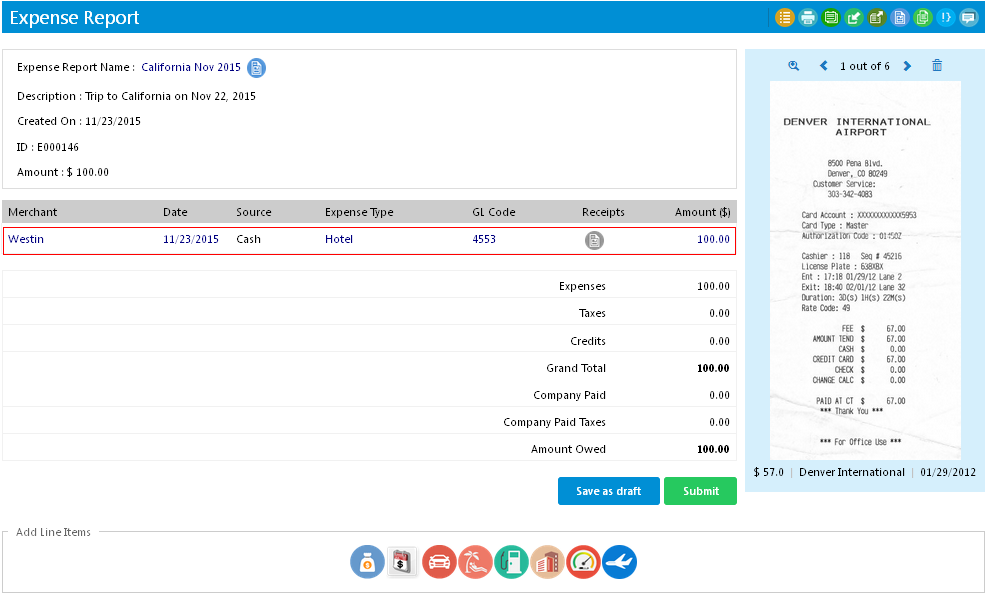Adding Line Items to an Expense Report Manually
Once you create an expense report, you need to add line items. For example: hotel expense, cab expense, etc.
To Add Line Items Manually
- On the Expenses menu, click Drafts.
- The Drafts page appears displaying the list of expense reports which have been created but not yet sent for approval.
- Click on the particular expense report name or on the
icon.

- The Expense Report screen opens displaying expense line item icons at the bottom of the page.
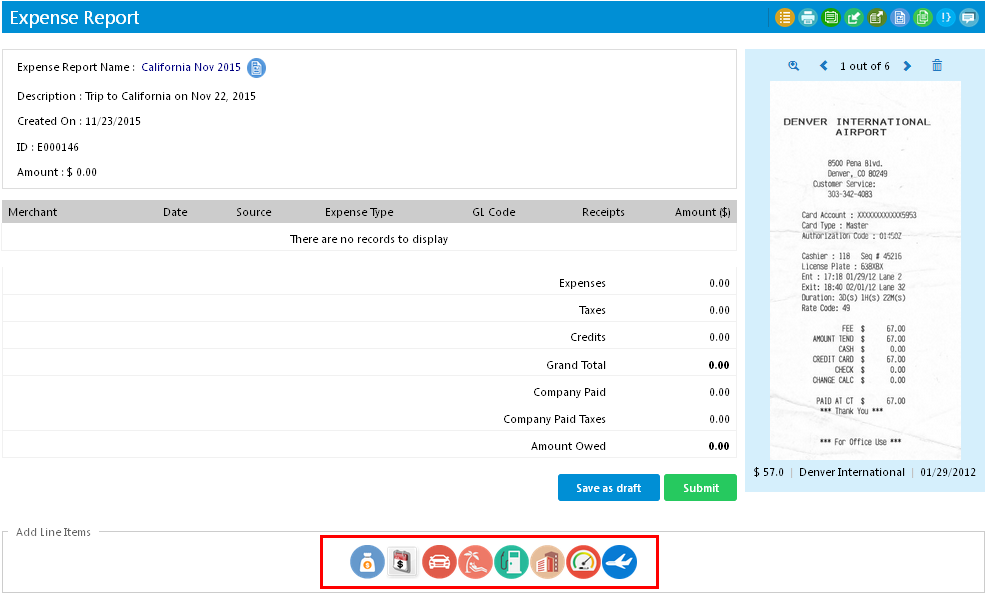
Note: Expense line item icons highlighted in red in the above screenshot are customizable by your administrator. So, you might not find the same line items at your side. - Click on a particular expense line item icon.
- An 'Add [Line Item] Expense Details' window opens.
Note: Line Item refers to the expense name.
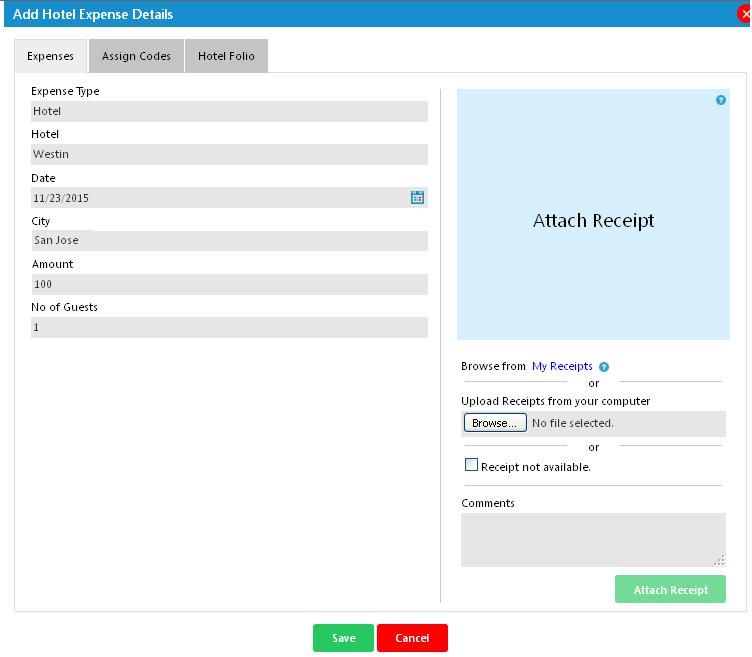
Note: Fields and tabs in 'Add [Line Item] Expense Details' window are customizable by your administrator. So, you might not find the same window as shown in the above screenshot. - You can attach receipts by clicking the Browse button.
- Click Save to save the details.
- The line item you have added will be displayed in the Expense Report page.