Chatbot User guide help
Add Transaction
- Users can add their credit card transactions to the report
from the chatbot.
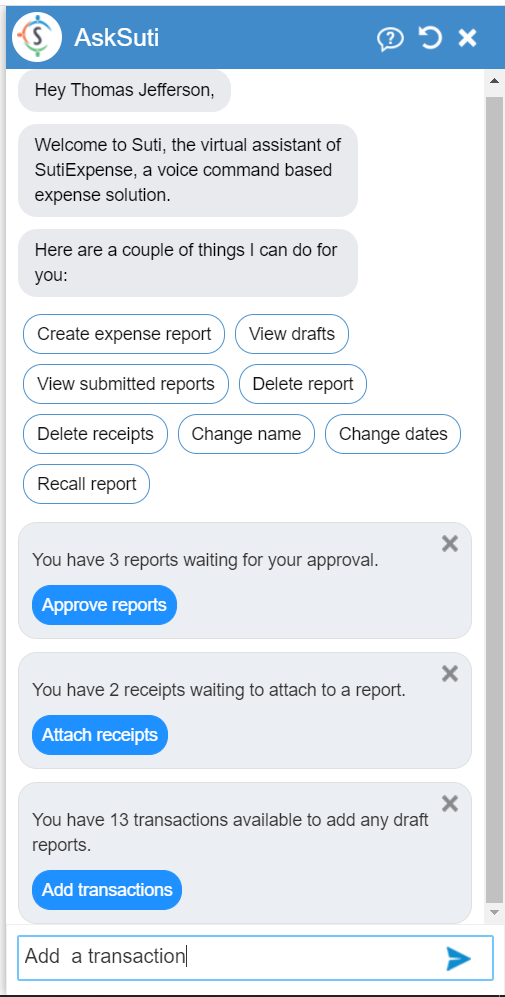
- Once users ask to add a transaction, chatbot asks the users
to select a report to which they wish to add transactions.
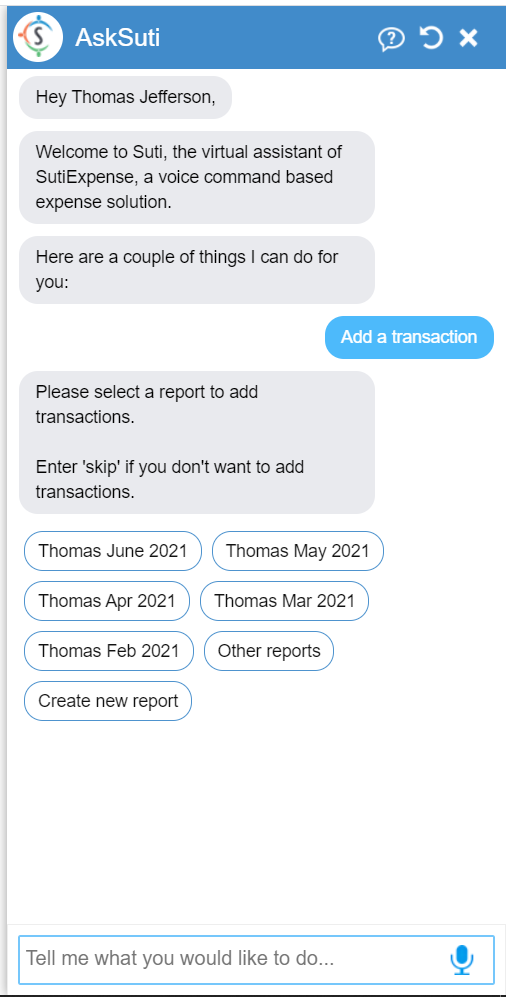
- Once user selects a report, chatbot will show the current
transactions of the credit card linked to the expense account. If
the user has multiple cards, chatbot asks the user to select a card
to show the transactions.
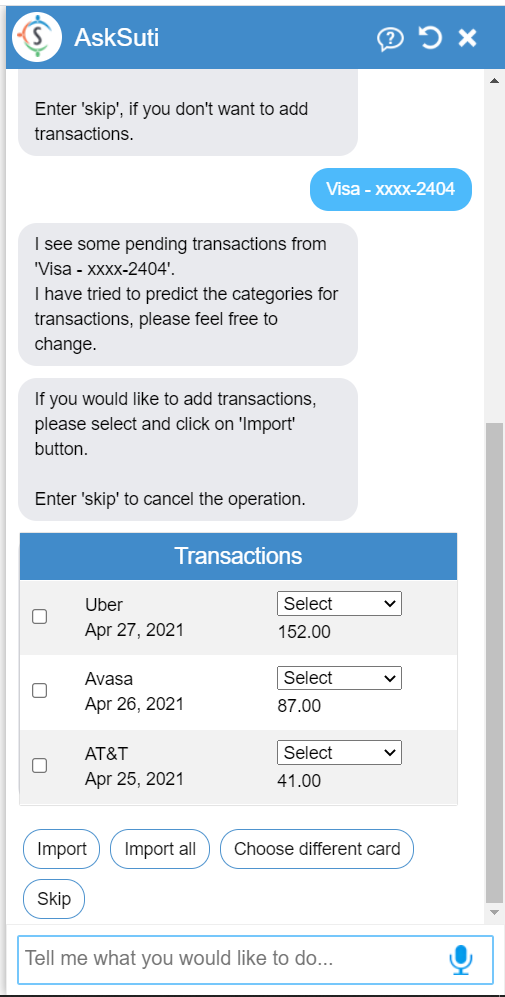
- Once a card is selected, chatbot shows the transactions and
asks the users to select a transaction and category to import to
the report.
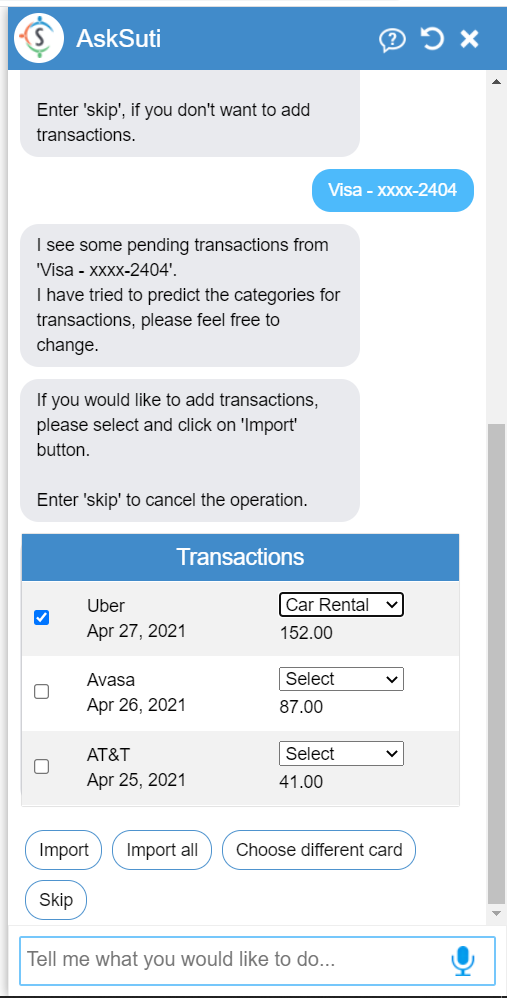
- Once the user selects a transaction and clicks on ‘Import’
button, Chatbot will ask the user to fill in the required
information such as date, city, amount, and description for the
imported transactions.
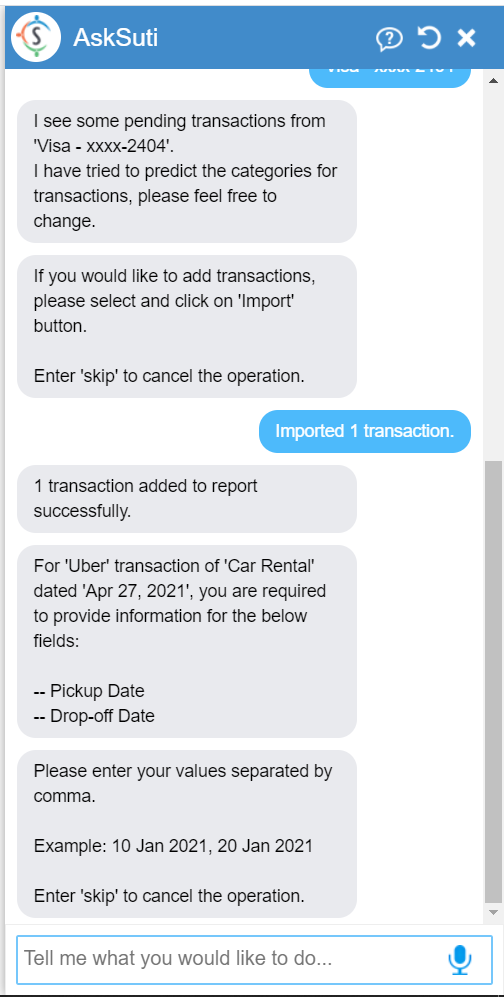
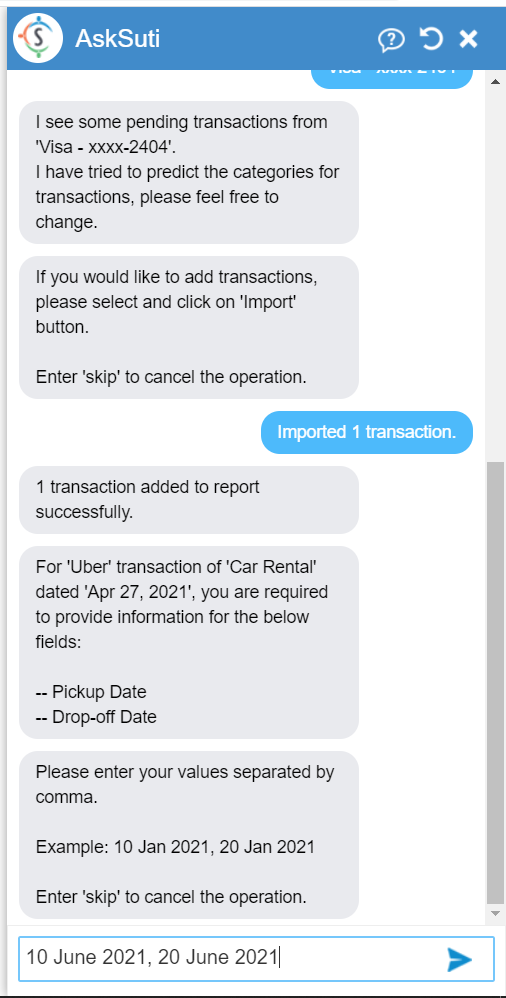
- Once the user enters the required information, chatbot asks
the user if the report can be submitted.