Receipt Matching
When you add a line item to an expense report, the details of the line item (merchant name, location, date, and amount) are compared to all the receipts in your account. If any receipt is found matching at least date and amount as specified in the line item, the receipt is automatically populated.
|
Note: This feature can be turned on/off by your administrator.
|
To View Receipt Matching to an Expense
- On the Expenses menu, click Drafts.

- The Drafts page appears displaying the list of expense reports which have been created but not yet sent for approval.
- Click on the particular expense report name or on the
 icon.
icon.

- The Expense Report screen opens displaying the list of expense line items added to it.
- Click on
 icon.
icon.
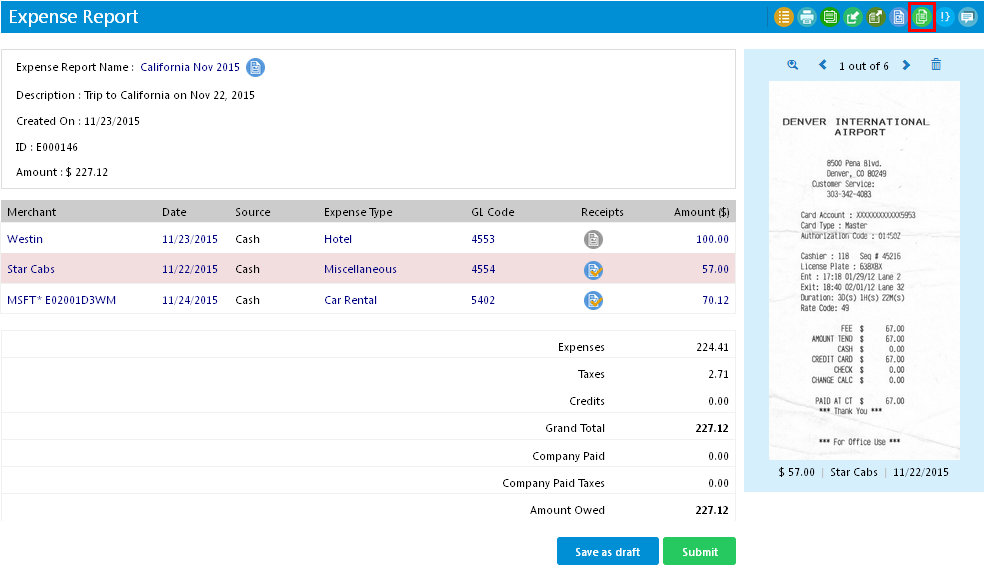
- The Receipt Matching window opens displaying the receipts, if any, matched to the line items.
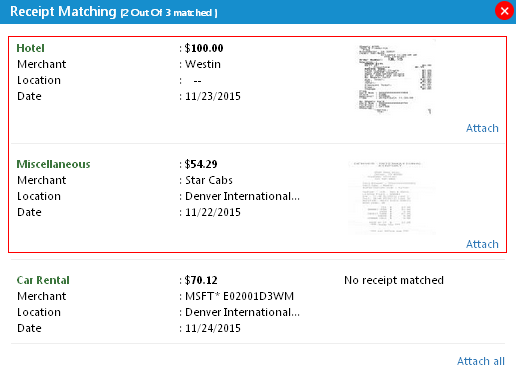
- Click Attach to attach receipt to the line item.