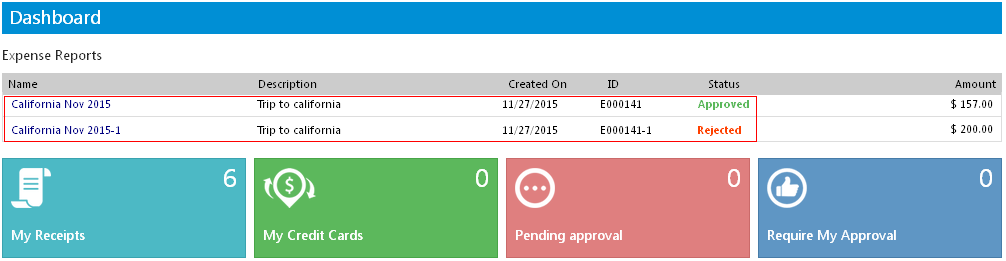Partially Approving an Expense Report
If you receive an expense report for approval with more than one line item, you can approve some of the line items, rejecting others. To approve partially, you need to have permissions assigned by you administrator.
To Partially Approve an Expense Report
To partially approve an expense report, follow the below steps:
- On your SutiExpense Dashboard, click Require My Approval (bottom right hand side) or click the Approvals menu.
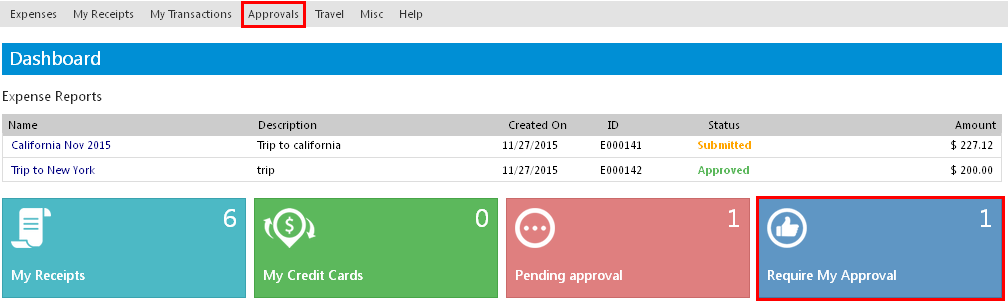
Note: The 'Require My Approval' shows the count of number of pending requests.
- Require My Approval page appears.
- Click the particular expense report name.

- The Summary page opens.
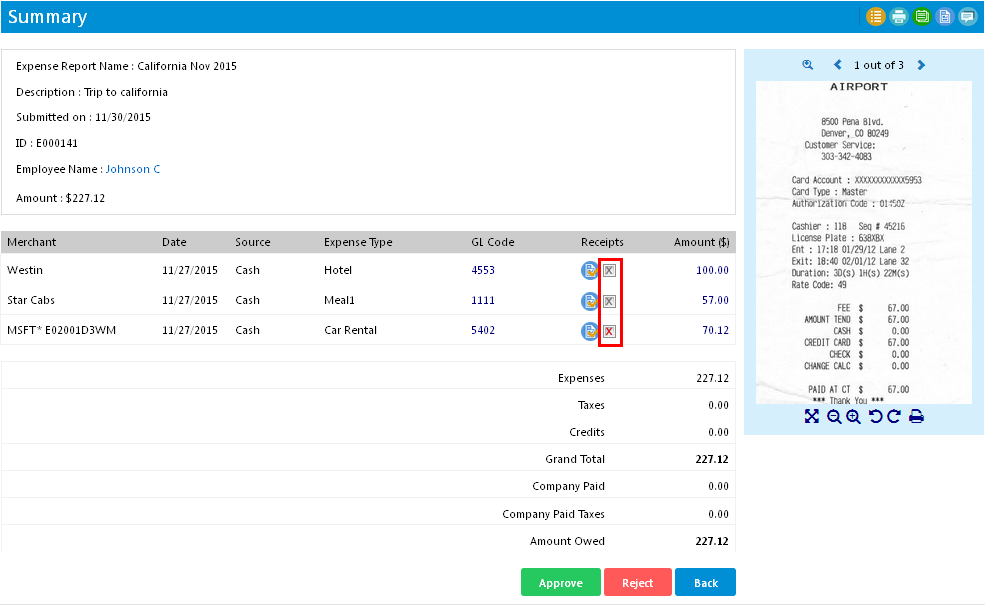
- Click the particular
icon provided under the Receipts column if you want to reject it.
- The
icon appears in its place (highlighted in the above screenshot).
- Click Approve.
- A confirmation message box appears in which you need to enter comments for reject the particular expense line item.
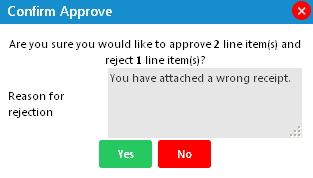
- Enter comments and click Yes to confirm.
Note: The expense report will split to two reports automatically. One report (with the same name) contains only approved line items and will be displayed to the user with the status Approved. The other report contains only rejected line items, with the status Rejected, and the name of this report will be [Expense Report Name]-1.